How to get Dock like Bookmark on your blog?
Go to SocioFluid and generate your own Website you want to add on your bookmark dock.
See Sample Image:
Click to see Full size,

Try this Sample Below:


<form action="http://www.roundpic.com" method="post" enctype="multipart/form-data" target="blank"><input value="1048576" name="MAX_FILE_SIZE" type="hidden"><table><tbody><tr><td class="title"><b>Image:</b></td><td class="input"><input name="file" type="file"></td></tr><tr><td class="title">or <b>URL:</b></td><td class="input"><input value="http://" name="url" type="text"></td></tr><tr><br /><td colspan="2" class="submit"><button onclick="getLoader();" type="submit">Round it!</button></td></tr></tbody></table></form>
<data:post.body/>
*If you need a smaller compact button, then change normal-count to small-count in the code.<div style="float:right;padding:4px;">
<a title="Post on Google Buzz" class="google-buzz-button" href="http://www.google.com/buzz/post" data-button-style="normal-count" data-locale="en_IN" rel="nofollow" expr:data-url='data:post.url'></a>
<script type="text/javascript" src="http://www.google.com/buzz/api/button.js"></script>
</div>

<div id='myluckypost'></div> <script type='text/javascript'> function showLucky(root){ var feed = root.feed; var entries = feed.entry || []; var entry = feed.entry[0]; for (var j = 0; j < entry.link.length; ++j){if (entry.link[j].rel == 'alternate'){window.location = entry.link[j].href;}}} function fetchLuck(luck){ script = document.createElement('script'); script.src = '/feeds/posts/summary?start-index='+luck+'&max-results=1&alt=json-in-script&callback=showLucky'; script.type = 'text/javascript'; document.getElementsByTagName('head')[0].appendChild(script); } function feelingLucky(root){ var feed = root.feed; var total = parseInt(feed.openSearch$totalResults.$t,10); var luckyNumber = Math.floor(Math.random()*total);luckyNumber++; a = document.createElement('a'); a.href = '#random'; a.rel = luckyNumber; a.onclick = function(){fetchLuck(this.rel);}; a.innerHTML = 'View Random Post'; document.getElementById('myLuckyPost').appendChild(a); } </script> <script src='/feeds/posts/summary?max-results=0&alt=json-in-script&callback=feelinglucky'></script>
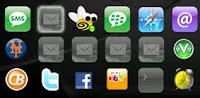
</head>Immediately Before that paste this code
<style type="text/css">
.commenthidden {display:none}
.commentshown {display:inline}
</style>
<script type="text/Javascript">
function togglecomments (postid) {
var whichpost = document.getElementById(postid);
if (whichpost.className=="commentshown") { whichpost.className="commenthidden"; } else { whichpost.className="commentshown"; }
} </script>
<a aiotitle="" href="javascript:togglecomments('hideshowdemo')">+/- Click Here to Expand and Collapse</a>
<div class="commenthidden" id="hideshowdemo"><ul>
<li><a href="Your Url">Link Name</a></li>
<li><a href="Your Url">Link Name</a></li>
<li><a href="Your Url">Link Name</a></li>
</ul></div>

<div id="google_translate_element"></div><script>
function googleTranslateElementInit() {
new google.translate.TranslateElement({
pageLanguage: 'en'
}, 'google_translate_element');
}
</script><script src="http://translate.google.com/translate_a/element.js?cb=googleTranslateElementInit"></script>
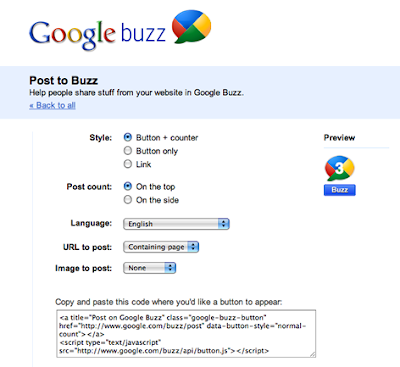
<data:post.body/>Immediately Before that paste this code below,
<!--BUZZ-STARTS-->
<div style='border:0px !important;text-align:right;margin-top:-42px;'>
Google Buzz Code Here</div>
<!--BUZZ-STOPS-http://youtrickz.blogspot.com-->
<textarea rows="5" cols="15" onfocus="this.select()" onmouseover="this.focus()" style="display: inline;" name="txt" onclick="this.focus();this.select()">Put your Contents right here</textarea>

<b:include data='blog' name='all-head-content'/>
<meta content='IE=EmulateIE7' http-equiv='X-UA-Compatible'/>
<b:if cond='data:blog.isMobile'>
<meta content='width=device-width, initial-scale=1.0, user-scalable=0' name='viewport'/>
<b:else/>
<meta content='width=1100' name='viewport'/>
</b:if>

<center><tr><td valign="top" width="50%">
<table border="0" cellpadding="0" cellspacing="0" width="222">
<tbody><tr><td width="28" height="30"><img border="0" width="25" src="https://blogger.googleusercontent.com/img/b/R29vZ2xl/AVvXsEhOtTaW9JPHDxnOmJtCb_r6aucZyPhzoSjcx1elbv4Zq7VKx3P111FlqSvxTfCP7cbG5nhxqJh6YOONmp3TPbdrhq8HBGz6kZ2aSlmW8Etu-CU9Xs3_qv584xXplQzE6iLibgopRMj44IQ/s400/FACEBOOK.png" height="25"/></td>
<td height="30"><a href="http://www.facebook.com/sharer.php?u=http://YOUR-BLOG-NAME.blogspot.com" target="_blank" rel="nofollow">Share on Facebook</a></td>
</tr><tr><td height="30"><img border="0" width="25" src="https://blogger.googleusercontent.com/img/b/R29vZ2xl/AVvXsEiL1ySt_u5NmFSydUUWMTAvpDH0yfu2uSQJQzP47ah62P5uuIdW9Zn9nHza4hWoZZ_nJL8AwGHdWc9BSKFhsxp5LqmceJnRzy_YFmn2_ZI9Vxp8MZqo4UfraaNNidb1nMAQxCr-3JJd5ig/s400/TWITTER.png" height="25"/></td>
<td height="24">
<a href="http://twitthis.com/twit?url=http://YOUR-BLOG-NAME.blogspot.com">Share on Twitter</a></td>
</tr><tr><td height="30"><img border="0" width="25" src="https://blogger.googleusercontent.com/img/b/R29vZ2xl/AVvXsEjd2LA9j3dsJbTQVZ952QpTFy6hOM5CIDY0z51VsRXIwX-XOfSRJpU5p_rWKo4FTt1tO0PRp_gm-H7ADVQRp8L__RFgE2xgnkysNN6yYFB3tR2aLPTRukcf1x4VzNbBFIoo5u-she9t0gE/s400/STUMBLE-UPON.png" height="25"/></td>
<td height="30"><a href="http://www.stumbleupon.com/submit?url=http://YOUR-BLOG-NAME.blogspot.com" target="_blank" rel="nofollow">Share on StumbleUpon</a></td>
</tr><tr><td height="30"><img border="0" width="25" src="https://blogger.googleusercontent.com/img/b/R29vZ2xl/AVvXsEg3Wgpz-5mJtCjWWlIK_-9ZGR22uJLnNcz1gErY0XYospsZx5iNzpUVeYWTLo5IMa_YRGIIoRfFiQMIKTWHZCXQftdP9KhqHc-7bGtdelpEe8Kbzz-hoBkyXzGh_U7YrjzfiGiVQgL17jU/s400/DELICIOUS.png" height="25"/></td>
<td height="30"><a href="http://del.icio.us/post?url=http://YOUR-BLOG-NAME.blogspot.com" target="_blank" rel="nofollow">Share on Delicious </a></td>
</tr></tbody></table></td><td valign="top" width="50%">
<table border="0" cellpadding="0" cellspacing="0" width="222">
<tbody><tr><td width="28" height="30"><img border="0" width="25" src="https://blogger.googleusercontent.com/img/b/R29vZ2xl/AVvXsEiCnoKtUhmvSFLSs0IGJc6Rzm6pR3gQOy08SIjN-TuExeE1Qax8c3Y8vFWTFQTq33XesmFv_iy9etO_iuNl6_RXDQido04xVMZU12xONO6WQwQCRiT9pUYwli5lvY5IinP4Dr6k9j1MVA8/s400/DIGG.png" height="25"/></td>
<td height="30"><a href="http://digg.com/submit?phase=2&url=http://YOUR-BLOG-NAME.blogspot.com" target="_blank" rel="nofollow">Share on Digg </a></td>
</tr><tr><td height="30"><img border="0" width="22" src="https://blogger.googleusercontent.com/img/b/R29vZ2xl/AVvXsEgjbN7E_pGUVUw09tzgI9PhrbceOSSFXCaJ2MjRj14SLe0H6k1Oh4v7yjk9QG-zZhVRxhKKfMMXjvBB62dLZp07iYBPXMw4tsn2jcPWDqnjPSe30Ux4IOAfYpwFhTWEzERbtGjz3bWyPbE/s400/Google-icon.jpg" height="22"/></td>
<td height="30"><a href="http://www.google.com/bookmarks/mark?op=edit&output=popup&bkmk=http://YOUR-BLOG-NAME.blogspot.com" target="_blank" rel="nofollow" title="Bookmark this blog on Google">Bookmark on Google</a></td></tr><tr><td height="30"><img border="0" alt="Email" width="21" src="https://blogger.googleusercontent.com/img/b/R29vZ2xl/AVvXsEg4e5SEKwZGmLJAklGC-5karUIQGlailLgpXVpEK-embwFuUehJZVGGhlVsJtk1Jl3Y5ZZch4G4qYQ7hCr6X2jy2TAgztAcNo1YY6zfvvnc2E5e1b-rNdh93GsEdH-mueaaq80dP1sBtJZk/s400/Email+Orange_128.png" height="22"/></td>
<td height="30"><a href="http://feedburner.google.com/fb/a/mailverifyuri=tntbystc&loc=en_US" target="_blank" rel="nofollow">Receive Email Updates</a>
</td></tr></tbody></table></td></tr></center>


<SCRIPT language=JavaScript>
<!-- http://www.spacegun.co.uk -->
var message = "Sorry...the work is copyrighted";
function rtclickcheck(keyp){ if (navigator.appName == "Netscape" && keyp.which == 3){ alert(message); return false; }
if (navigator.appVersion.indexOf("MSIE") != -1 && event.button == 2) { alert(message); return false; } }
document.onmousedown = rtclickcheck;
</SCRIPT>


<script src='http://blog.merlinox.com/MrX/Blog/test/myBlogAvatar2.js' type='text/javascript'/>This will link to the javascript used to power the comment avatars which is hosted by Merlinox.
<b:loop values='data:post.comments' var='comment'>This will be in the comments section of your template, and is easily found using the search function of your browser (CTRL+F). If you cannot find this line, this is probably because you have forgotten to expand the widget templates!
<div style='border:0;float:left;margin: 0 5px 0 0;'>
<script>
myBlogAvatar('<data:comment.id/>','<data:comment.authorUrl/>');
</script>
</div>

<head><link href='http://fonts.googleapis.com/css?family=Tangerine'Important : ?Please add a Forward slash (“/“) before the the end of the tag (“>”) of this code. i.e, The above code should look like ;-
rel='stylesheet' type='text/css'>
<link href='http://fonts.googleapis.com/css?family=Tangerine'This is because blogger use XML for coding which won’t allow unclosed tags like this. So you have to close this tag by adding the forward slash.
rel='stylesheet' type='text/css'/>
<head><head><div style="font-family: 'FontName', serif;">Your text</div>
.post h3.post-title h3font-family: 'Your Font Name';
.post h3 {
font-family: 'Your Font Name';
}
font-family: 'google Font Name';
.post-body {
font-family: 'Your Font Name';
}