Related Posts with Thumbnails for Blogger
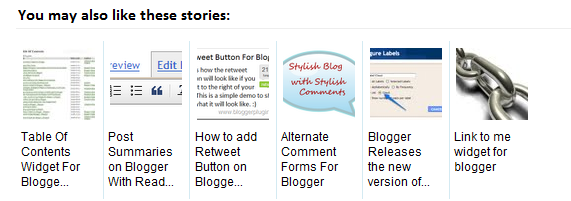
Displaying the links to related posts along with a thumbnail of the corresponding post will help you increase the page views/user .Users will be tempted to go for the related posts when they are presented attractively with thumbnails.This is another first release from me.This one also uses the media thumbnails generated by blogger for each post.For displaying the thumbnails,this widget will use the images uploaded for the post using the blogger image uploader(from the post editor)
Here are the detailed steps to install the related posts widget for blogger with thumbnails
First of all Login to your blogger dashboard and navigate to Layout > Edit HTML and check the "Expand Widget Templates" check box
Now look for
Now look for
</head><!--Related Posts with thumbnails Scripts and Styles Start-->Next find any of the two lines below
<!-- remove --><b:if cond='data:blog.pageType == "item"'>
<style type="text/css">
#related-posts {
float:center;
text-transform:none;
height:100%;
min-height:100%;
padding-top:5px;
padding-left:5px;
}
#related-posts h2{
font-size: 1.6em;
font-weight: bold;
color: black;
font-family: Georgia, “Times New Roman”, Times, serif;
margin-bottom: 0.75em;
margin-top: 0em;
padding-top: 0em;
}
#related-posts a{
color:black;
}
#related-posts a:hover{
color:black;
}
#related-posts a:hover {
background-color:#d4eaf2;
}
</style>
<script type='text/javascript'>
var defaultnoimage="https://blogger.googleusercontent.com/img/b/R29vZ2xl/AVvXsEiI2P_eY8L0Hp6gtpx7IpkH9LiGGIiOeVbavPNZyYpl0INhqognxIcn5MOnw8bKcyMh2tE4rEIYBusd_yqW0AlgBRamZct4lZSmmONlDM4UX2AUD4Um1WmR8hnVBXchQP49h0_xXXtIP_A/s400/noimage.png";
var maxresults=5;
var splittercolor="#d4eaf2";
var relatedpoststitle="Related Posts";
</script>
<script src='http://blogergadgets.googlecode.com/files/related-posts-with-thumbnails-for-blogger-pro.js' type='text/javascript'/>
<!-- remove --></b:if>
<!--Related Posts with thumbnails Scripts and Styles End-->
</head>
or
<div class='post-footer-line post-footer-line-1' >
<p class='post-footer-line post-footer-line-1'>
Now immediately after any of these lines(whichever you could find) place this code
You may change any of the code in red color...<!-- Related Posts with Thumbnails Code Start-->
<!-- remove --><b:if cond='data:blog.pageType == "item"'>
<div id='related-posts'>
<b:loop values='data:post.labels' var='label'>
<b:if cond='data:label.isLast != "true"'>
</b:if>
<script expr:src='"/feeds/posts/default/-/" + data:label.name + "?alt=json-in-script&callback=related_results_labels_thumbs&max-results=6"' type='text/javascript'/></b:loop>
<script type='text/javascript'>
removeRelatedDuplicates_thumbs();
printRelatedLabels_thumbs("<data:post.url/>");
</script>
</div><div style='clear:both'/>
<!-- remove --></b:if>
<b:if cond='data:blog.url == data:blog.homepageUrl'><b:if cond='data:post.isFirstPost'>
</b:if></b:if>
<!-- Related Posts with Thumbnails Code End-->
The 1st red is the Default image of the thumbnails.
The 2nd red is the Title of the widget you can change this line of code.




0 comments:
Post a Comment